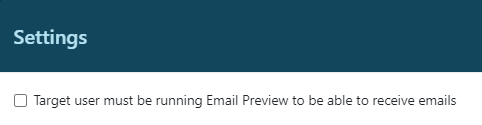Overview
Email Preview is the web-based application that extends Genesys Cloud functionality. It displays a list of emails from the last 30 days that are waiting in an ACD queue. A supervisor can view the body of an email message and perform the following actions:
- Transfer to the agent or the queue
- Claim
- View email
- Disconnect
- Open in Genesys cloud
Solution Setup
1.1 User Permissions
- routing:queue:view
- routing:wrapupCode:view
- analytics:queueObservation:view
- analytics:conversationDetail:view
- conversation:communication:All Permissions
- conversation:participant:wrapup
- ui:agentDashboardEvaluations:view
- conversation:email:assign
- conversation:email:pull
1.2 Admin Role
1.3 Supervisor Role
1.4 Agent Role
Selecting a Queue
Email preview app requires using "Queue select" control to the ACD queue.
You can use a filtering field to narrow down the number of displayed queues.
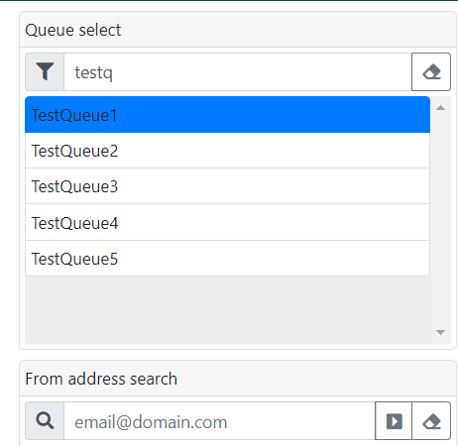
Search Results
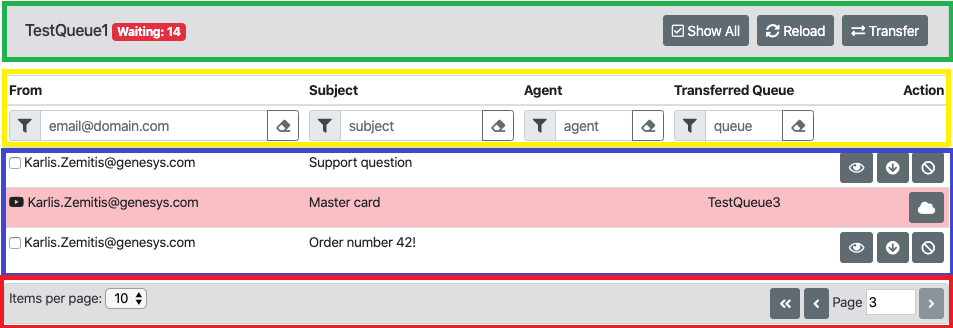
The top section shows a selected queue, number of waiting emails and three buttons:
- "Show all" – switches between displaying all messages (i.e. messages that are waiting in queue,
messages that are connected to an agent and messages that have been transferred to different queue)
or only messages that are waiting for an agent
- Selected (Default Value) - display all messages including ones that left the queue
- Not Selected - display only current messages in the queue
- "Reload" – refreshes the list of emails
- "Transfer" – opens a transferring dialog
Filters "From", "Subject", "Agent" and "Queue" allow narrowing down the list of displayed emails on the current page.
The middle section contains the list of emails displays messages for the selected queue. Oldest emails are displayed first.
Genesys Cloud analytics returns current emails in the queue as well as emails that have left to different queues or are handled by agents and have not yet been disconnect. Email messages highlighted in have left queue but have not disconnected yet. Entry will show transferred to "Agent" or "Queue".
- "Open In Genesys Cloud" - button will open the email
Message on the list contains three buttons:
- "Preview" – opens the preview dialog
- "Claim" – transfers the email to the current user
- "Disconnect" – opens the disconnect dialog
The bottom section provides ability to set email count per page and pagination navigation.
"From Address" Search
The "From address search" box provides the ability to search for emails based on an email address.
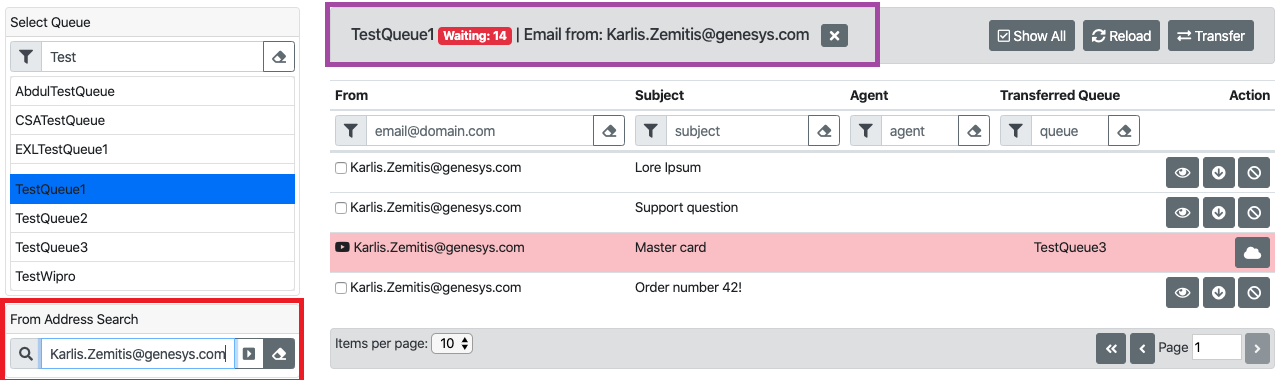
Fill "From Email address" with an exact match email address and click the show button.
On top bar filter with is presented. Use the "X" button to remove the filter.
"Skill" Search
The "Skill Search" box provides the ability to search for emails based on a skill. The skill name is case-insensitive.
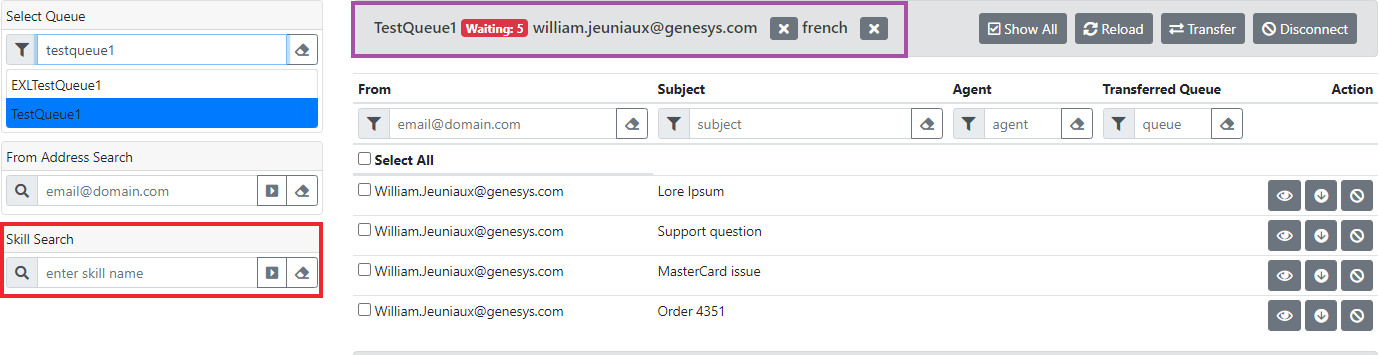
Fill "Skill Search" with the name of a skill and click the show button or press Enter.
On top bar filter with is presented. Use the "X" button to remove the filter.
Preview Email
The preview dialog displays the subject and body of the email message.

Click the "Preview" button on the list of emails to open the preview dialog.

- "Open in PureCloud" button will open the email in PureCloud
- "Close" button will close preview view
Transfer Email
The transfer dialog provides the ability to transfer messages to an agent.
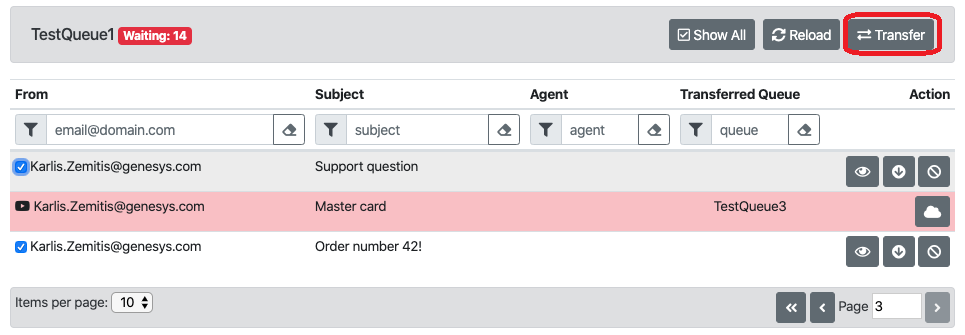
Select messages on the list of emails and click the "Transfer" button to open the transfer dialog.
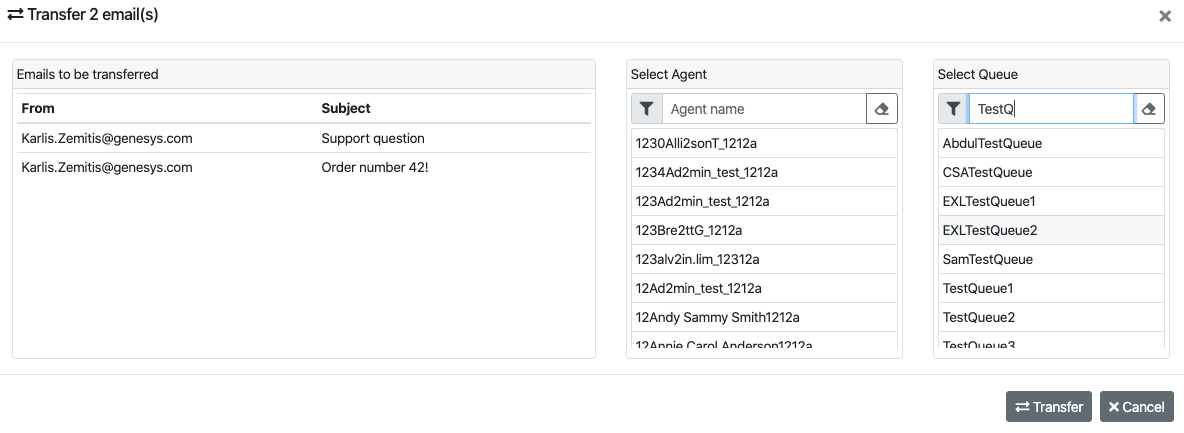
- Select the agent or the queue from the list and click the "Transfer" button to perform the transfer.
- Click the "Cancel" button to disregard transfer
Note: If an agent doesn’t accept transfer email, the email is disconnected by the Genesys Cloud.
Claim Email
Claim action transfers the email to the current user.
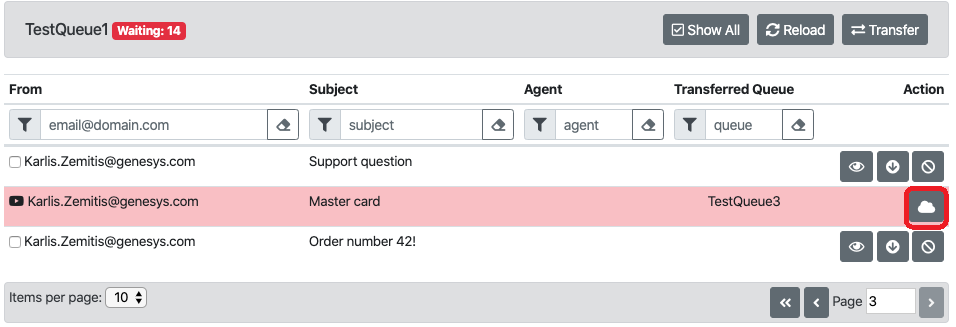
Click the "Claim" button to transfer the email to the current user.
Note: If an agent doesn’t accept transfer email, the email is disconnected by the Genesys Cloud.
Disconnect Email
The disconnect dialog allows you to select a wrap-up code and disconnect the email.

Click the "Disconnect" button on the list of emails to open the disconnect dialog.
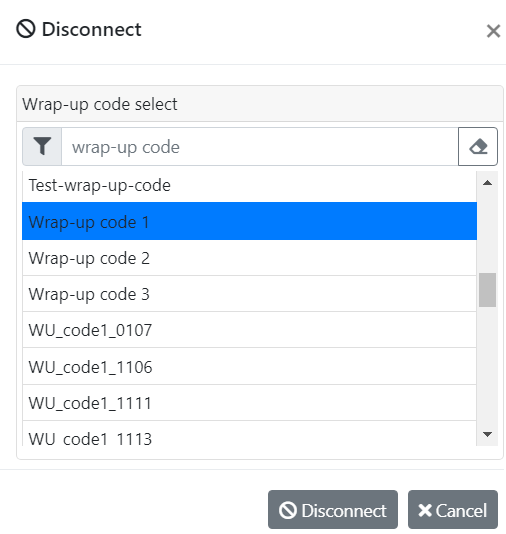
Select the wrap-up code from the list and click the "Disconnect" button to disconnect the email.
- Select the wrap-up code from the list and click the "Disconnect" button to disconnect the email
- Click "Cancel" button to cancel disconnect
Open in Genesys Cloud
Open in Genesys Cloud action will open the email in a new browser tab.
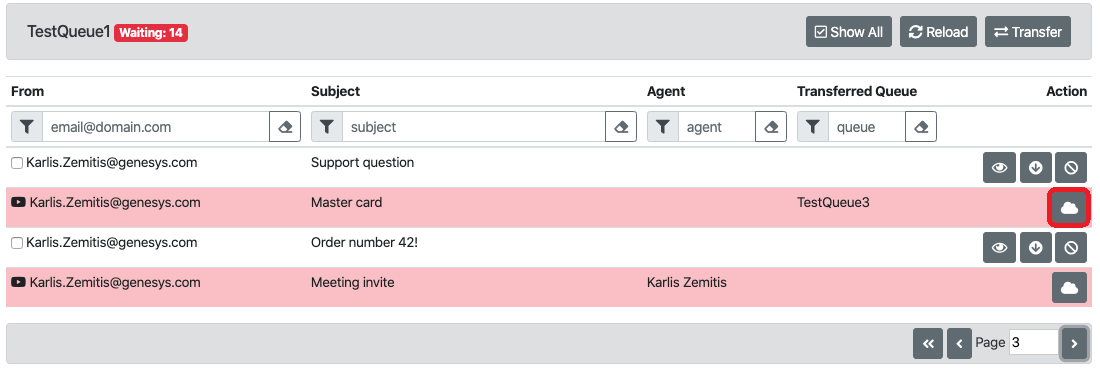
Click the "Open In Genesys Cloud".
Retrieve Emails
Feature allowing supervisors to retrieve emails that are sitting on an agent's queue.
Supervisor must select an agent and a queue. On the right panel will be displayed active emails for the
selected agent. Once an email is selected in the agent's queue, a transfer button will be made available.
An action button for each interaction allows the supervisor to view more information about the interaction
within Genesys Cloud.

This feature can be accessed by clicking on the button available on the top right corner.

Going back to the default view can be done by clicking on the Email Preview text at the top left corner.

Settings
At bottom left corner click
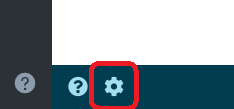
In Application settings, you can choose the following options
- Target user must be running Email Preview to be able to receive emails - Enabling this feature will prevent the admin/supervisor from transferring an email to a user that does not have the Email Preview app running